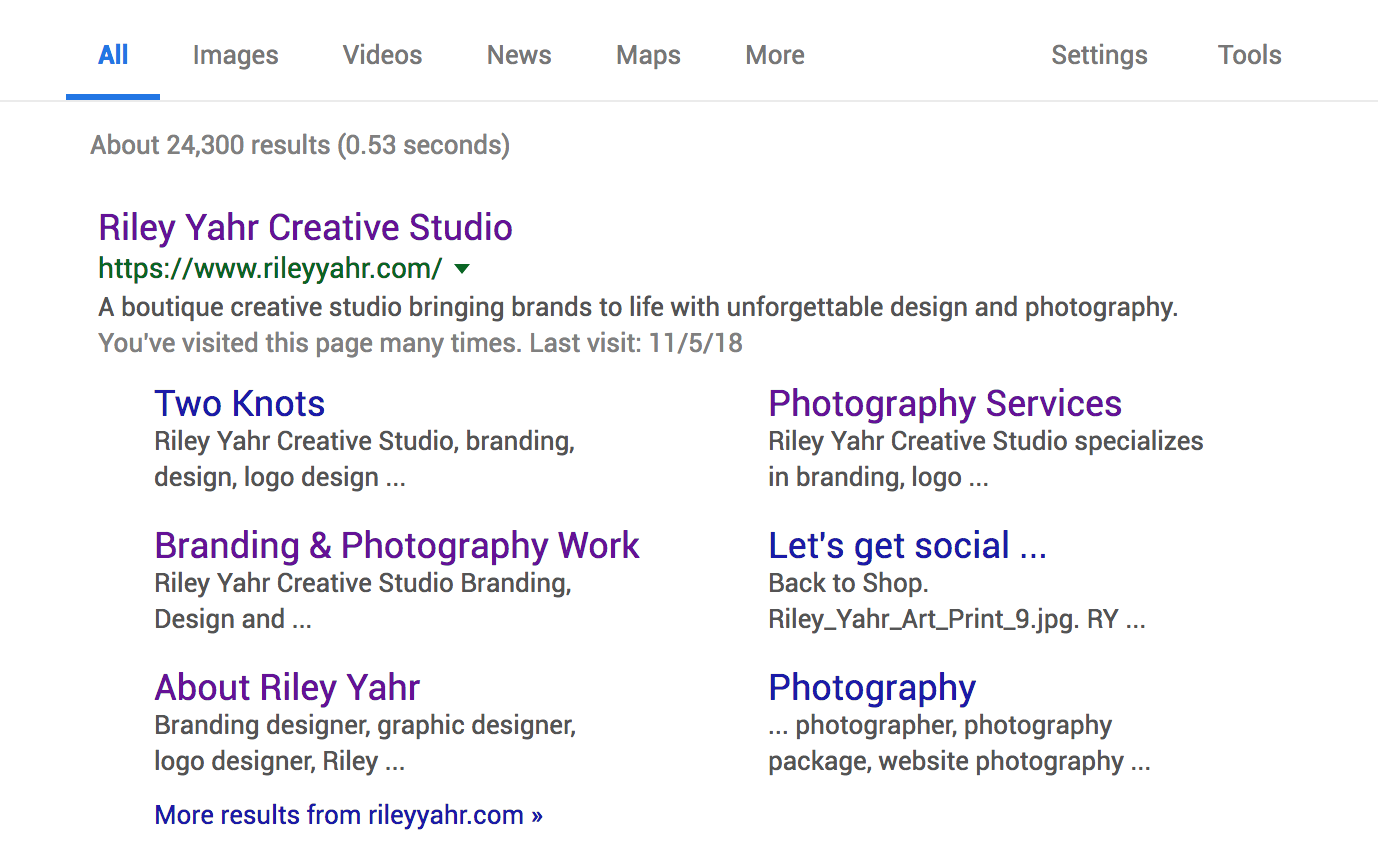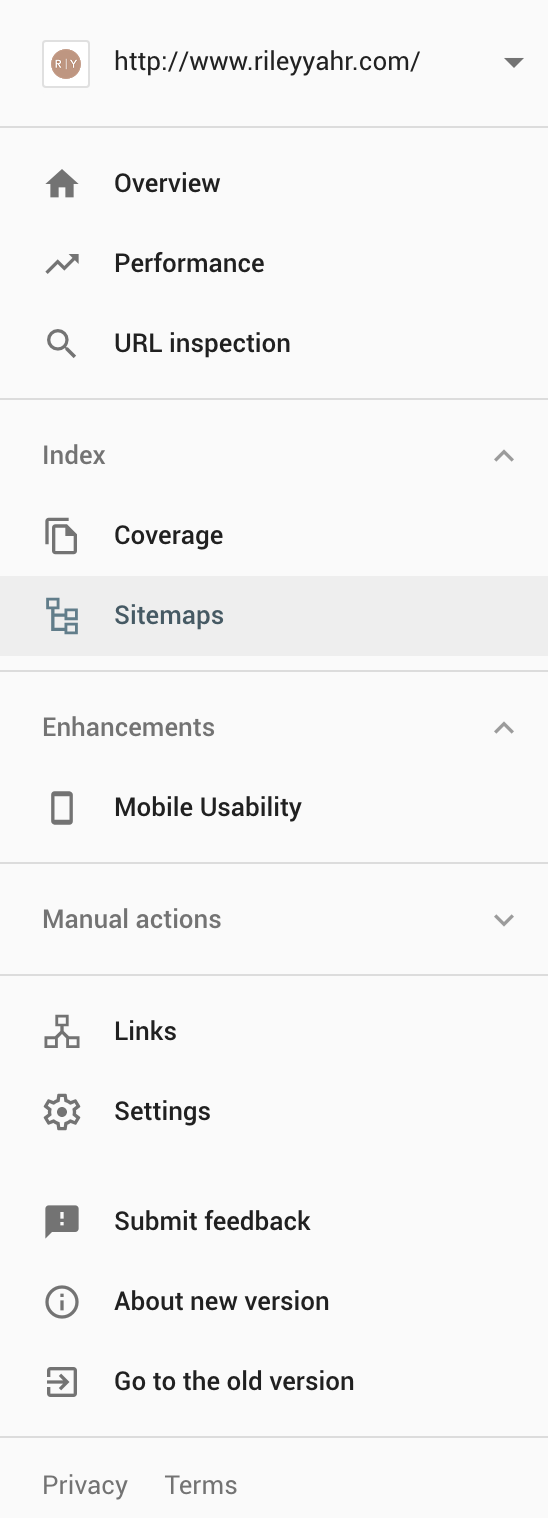Squarespace SEO
One of the most frequent questions I get when I tell people I design websites with Squarespace is: What about SEO? People have this misunderstanding that Squarespace doesn't perform well when it comes to SEO. But that’s not true. Squarespace has actually already implemented strategies to help your site appear in search results. Each Squarespace site has SEO features built in. You can learn more about what Squarepace exactly does for SEO here.
With that said, there are several steps you can and should take to further improve your sites ranking. Below I’ll walk you through what you should do when it comes to SEO.
Before I jump into Squarespace specifics, here are a a couple things to consider first:
1. You must have compelling and useful content
Above all, you must have compelling content. Great and interesting content is key in generating traffic to your site.
2. Determine your keywords
Think about what kinds of words people will Google to find your content. Anticipate different types of people will search different words.
Okay now on to Squarespace. Like I mentioned before, when you sign up for Squarespace, your site is already generally optimized for SEO, but here are the steps you should complete to fully optimize your site:
3. Create your “Site Meta Description”
Once you're logged into your site, click “Marketing”, then “SEO”. First, type your “Site Title”. Then, under “Site Meta Description”, write a short description of your site. This description will appear in search results under the name of your website.
You can see in the Google search results above that my Site Meta Description shows up as the description under my website.
4. Optimize your page titles
When you create a new page, you are able to create a “Navigation Title” and a “Page Title”. These titles are key for SEO. Your “Navigation Title” is what will appear in your Navigation menu on your site (Examples: Services, About, Contact). Your “Page Title” is what will appear in website browsers and may appear in search engine results. Try to be clear and use keywords when creating your Page Titles. For example my “Navigation Title” might be Services, but my “Page Title” is Branding Design & Photography Services.
5. Keep your URLS short & Simple
Google recommends keeping a simple URL structure. Learn more about why here. When creating a new page, the first thing you should do is edit the URL and keep it short and to the point. For example, for my blog post titled How to write website copy that will attract your dream clients, I changed the URL to simply: rileyyahr.com/blog/website-copy.
6. Improve your images
Fast-loading images are important to improve the speed of your website, which is a ranking factor for Google. It’s best to use a file less that 500kb. You can learn more about formatting images for web here.
7. Add alt text to images when possible
In some cases, you are able to add Alt Text to images. Use short phrases to describe the image and make sure it relates to your content.
8. Edit your filenames
When you upload an image, rename the filename so it relates to the image and your website. Filenames are generally a long the lines of “IMG_3704”. In my case for example, I would change this to something like “Riley Yahr Creative Studio | Squarespace SEO”. This is also a great idea because if users ever “Pin” your photo to Pinterest, the filename automatically becomes the title of the image on Pinterest. If the name of your website or business is in the filename and it’s posted on Pinterest, that may lead to more exposure.
9. Use headings
Search engines give headings a high priority so it’s important to have clear headings that describe your content. It’s a good idea to optimize your headings with keywords.
10. Use keywords
As you add copy to you site, use your keywords throughout, especially in your headings, but also throughout your website. You can learn more about keywords here.
11. Start blogging
I recommend creating a blog to everyone with a business who wants their SEO to improve. It’s important to update you site frequently because it helps search engines and tells them that it’s an active website. The best way to keep your site active is creating a blog and publishing posts on a regular basis.
12. Link to your content within your site
It’s always a great idea to link internally. This helps your visitors find information easily. For example, on my Connect page, I linked back to my Services page.
13. Use tags and categories
Whenever you have the opportunity, use Tags and Categories. For example, if your publishing a blog post, add a Category (Example: Squarespace) then add various Tags to describe your content (Example: SEO, Squarespace, Search Engine Optimization, Google, Ranking, etc…)
14. Add your physical location
If you have a business with a physical location, add the address on your website. To add your location, go to “Settings”, then “Business Information”.
15. Finally, submit your sitemap to Google
So what is a sitemap? Google defines a sitemap as “a file where you provide information about the pages, videos, and other files on your site, and the relationships between them. Search engines like Google read this file to more intelligently crawl your site. A sitemap tells the crawler which files you think are important in your site, and also provides valuable information about these files”
Basically, submitting your sitemap to Google allows them to better navigate your site. Submitting your sitemap will likely make your site appear higher in Google and have multiple site links appear under your main URL.
This might sound hard and confusing, but it’s really quite simple if you follow these steps.
Create a Google Search Console account
In the Google Search Console, click the “Sitemaps” tab on the left side.
You will then see a section called “Add a new sitemap”. All you have to do here is type in “sitemap.xml”, then press submit.
All of this information may seem overwhelming and bit daunting, but once you get the hang of it, it becomes second nature. I hope these 12 steps help you get started with your SEO practices. But don’t forget, above all, your content is the most important factor.